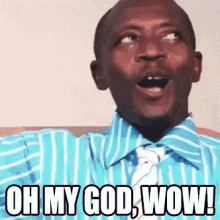
In the vast and ever-evolving digital landscape, finding the right information can be a daunting task. But fear not, for there is a powerful tool at your disposal - Google Dorking.

This advanced search technique allows you to harness the full potential of Google’s search engine, enabling you to uncover a wealth of valuable data that may otherwise remain hidden. Google Dorking, also known as Google hacking, is the art of using specialized search operators to refine and filter your search results. By leveraging these techniques, you can delve deeper into the internet, uncovering insights, uncovering security vulnerabilities, and even gathering competitive intelligence. Let’s explore the 16 powerful Google Dorking techniques you can wield:
- Site-Specific Searches: The site: operator allows you to limit your search to a specific website or domain, making it easier to find information within a particular online ecosystem.
Example: site:example.com - Searches only within the domain example.com.
- URL-Based Searches: The inurl: operator enables you to search for specific keywords or phrases within the URL of a web page, potentially leading you to login pages, administrative interfaces, or other sensitive areas.
Example: inurl:login - Finds pages with “login” in the URL.
- Title-Focused Searches: The intitle: operator allows you to search for pages with specific keywords in the title, which can be valuable for finding relevant content or identifying pages for search engine optimization (SEO) purposes.
Example: intitle:admin - Finds pages with “admin” in the title.
- File Type Searches: The filetype: operator empowers you to search for specific file types, such as PDFs, DOCs, or spreadsheets, which can be useful for locating technical documentation, reports, or other valuable resources.
Example: filetype:pdf - Finds PDF files.
- Content-Based Searches: The intext: operator enables you to search for specific keywords or phrases within the content of web pages, potentially uncovering sensitive information that may have been accidentally exposed.
Example: intext:“password” - Finds pages containing the word “password”.
- Cache Searches: The cache: operator displays the cached version of a webpage, which can be helpful for accessing content that may have been removed or altered.
Example: cache:example.com - Shows the cached version of example.com.
- Related Site Searches: The related: operator finds websites that are similar to a specified site, allowing you to explore related content and discover new sources of information.
Example: related:example.com - Finds sites related to example.com.
- Backlink Searches: The link: operator finds pages that link to a specific URL, providing insights into the online ecosystem surrounding a particular website.
Example: link:example.com - Finds pages that link to example.com.
- All-in-URL Searches: The allinurl: operator ensures that all the terms you specify are present in the URL, helping you find pages with a specific combination of keywords.
Example: allinurl:login admin - Finds URLs containing both “login” and “admin”.
- All-in-Title Searches: The allintitle: operator ensures that all the terms you specify are present in the title of the web page, making it easier to find pages with a specific topic or focus.
Example: allintitle:admin dashboard - Finds pages with both “admin” and “dashboard” in the title.
- All-in-Text Searches: The allintext: operator ensures that all the terms you specify are present in the text of the web page, helping you find pages that discuss a particular combination of subjects.
Example: allintext:username password - Finds pages with both “username” and “password” in the text.
- Proximity Searches: The around(X): operator finds pages where two terms appear within a specified number of words from each other, allowing you to uncover contextual relationships between keywords.
Example: “data breach” around(5) “password leak” - Finds pages where “data breach” and “password leak” appear within 5 words of each other.
- URL Information Searches: The info: operator provides detailed information about a specific URL, including the cached version, links, and pages that are similar to it.
Example: info:example.com - Displays information about example.com
- Definition Searches: The define: operator shows the definition of a specified word, making it a valuable tool for research and educational purposes.
Example: define:encryption - Displays the definition of “encryption”.
- Inclusion Searches: The + operator ensures that a word or phrase is included in the search results, helping you refine your queries.
Example: +“secure login” - Ensures “secure login” is included in the results.
- Exclusion Searches: The - operator excludes specific words or phrases from the search results, allowing you to narrow down your findings.
Example: site:example.com -inurl:blog - Excludes results with “blog” in the URL on example.com.
By mastering these Google Dorking techniques, you’ll unlock a new level of search power, empowering you to uncover valuable insights, uncover security vulnerabilities, and gather competitive intelligence. Remember, as with any powerful tool, it’s essential to use Google Dorking responsibly and ethically, respecting the privacy and security of the information you uncover. Dive into the world of Google Dorking and unleash the true potential of the internet’s vast resources. The insights and discoveries you make could be the key to unlocking new opportunities and driving your success.